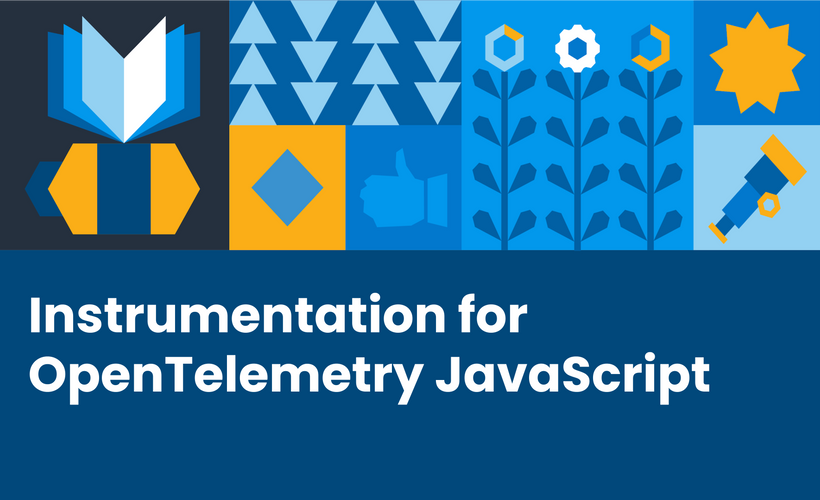
About the Course
What am I going to learn in this course?
Do you want to learn about what's really going on inside of your systems? Maybe you want to do observability. Your systems can tell you what you need to know and when you need to know it, and Honeycomb is a tool that can show you those things. But the data from your system has to get to Honeycomb through something called instrumentation.
The easiest way to get your application or system to send data to Honeycomb is through OpenTelemetry. This course will teach you how to instrument a JavaScript application with OpenTelemetry so you can send your data to Honeycomb, find your data in Honeycomb, and learn what it means.
P.S. You don't need your own app to complete this course. We provide a sample app with a service that needs to be instrumented!
How will I learn these things?
This course will teach you instrumentation in two ways: watching videos and completing hands-on activities with a sample application we provide.
- Videos will explain concepts and demonstrate procedures.
- Labs and quizzes give you the opportunity to actually do it on your own with a sample application (or your own, if you'd like!)
What do I need before taking this course to be successful?
- An application where you have access to modify the source code. Click here for a sample application you can use for this course!
- Node.js Version 14 (or newer)
- Fluency in Node.js
- A Honeycomb account and API key. Don't have one? Don't worry, we'll walk through creating one in this course.
***Note: This course uses the following OpenTelemetry Node SDK and instrumentations packages:
- @opentelemetry/auto-instrumentations-node": "^0.43.0
- @opentelemetry/sdk-node": "^0.49.1
As OpenTelemetry is updated there may be discrepancies in this course. Our team will update the course content as soon as we learn of these.
Are you using the sample app we shared?
To run the application correctly and to ensure you have the correct files, please follow the instructions located in the README. We walk through this in the course as well. Have no fear!
Course Categories
Course Instructor
-
Prerequisites
- Make a Honeycomb Account & Get Your API Key
- Run the Sample Application
-
Adding Automatic Instrumentation to a Node.js Service Using OpenTelemetry
- What is Automatic Instrumentation?
- Add Automatic Instrumentation to a Node.js Service
- View Your Trace Data in Honeycomb
- Lab: Automatic Instrumentation with Node.js
-
Understanding Spans and Traces
- What are Spans?
- What are Traces?
- Quiz: Spans and Traces
- Context in OpenTelemetry
- Get and Set Context with Node.js
-
Adding Resource & Span Attributes with Node.js
- What are Resource Attributes?
- Add Resource Attributes with Node.js
- View Your Resource Attributes in Honeycomb
- Lab: Add Resource Attributes with Node.js
- What are Span Attributes?
- Add Span Attributes with Node.js
- View Your Span Attributes in Honeycomb
- Lab: Add Span Attributes with Node.js
-
Creating Custom Spans & Traces with Node.js
- Why Add Custom Spans to Current Traces?
- Create Custom Spans in a Current Trace with Node.js
- Add Attributes to New Custom Spans in Current Traces with Node.js
- Lab: Create Custom Spans in Current Traces with Node.js
- Why Create New Traces?
- Create New Traces with Node.js
- Lab: Create New Traces with Node.js
- Why Add Span Statuses?
- Add Span Statuses with Node.js
- Lab: Add Span Statuses with Node.js
-
Creating Span Events with Node.js
- Why Create Span Events?
- Create Span Events with Node.js
- Lab: Create Span Events
-
Summary: Instrumentation for OpenTelemetry JavaScript
- Summary: Instrumentation for OpenTelemetry JavaScript
- Tell us what you thought!
About the Course
What am I going to learn in this course?
Do you want to learn about what's really going on inside of your systems? Maybe you want to do observability. Your systems can tell you what you need to know and when you need to know it, and Honeycomb is a tool that can show you those things. But the data from your system has to get to Honeycomb through something called instrumentation.
The easiest way to get your application or system to send data to Honeycomb is through OpenTelemetry. This course will teach you how to instrument a JavaScript application with OpenTelemetry so you can send your data to Honeycomb, find your data in Honeycomb, and learn what it means.
P.S. You don't need your own app to complete this course. We provide a sample app with a service that needs to be instrumented!
How will I learn these things?
This course will teach you instrumentation in two ways: watching videos and completing hands-on activities with a sample application we provide.
- Videos will explain concepts and demonstrate procedures.
- Labs and quizzes give you the opportunity to actually do it on your own with a sample application (or your own, if you'd like!)
What do I need before taking this course to be successful?
- An application where you have access to modify the source code. Click here for a sample application you can use for this course!
- Node.js Version 14 (or newer)
- Fluency in Node.js
- A Honeycomb account and API key. Don't have one? Don't worry, we'll walk through creating one in this course.
***Note: This course uses the following OpenTelemetry Node SDK and instrumentations packages:
- @opentelemetry/auto-instrumentations-node": "^0.43.0
- @opentelemetry/sdk-node": "^0.49.1
As OpenTelemetry is updated there may be discrepancies in this course. Our team will update the course content as soon as we learn of these.
Are you using the sample app we shared?
To run the application correctly and to ensure you have the correct files, please follow the instructions located in the README. We walk through this in the course as well. Have no fear!
-
Prerequisites
- Make a Honeycomb Account & Get Your API Key
- Run the Sample Application
-
Adding Automatic Instrumentation to a Node.js Service Using OpenTelemetry
- What is Automatic Instrumentation?
- Add Automatic Instrumentation to a Node.js Service
- View Your Trace Data in Honeycomb
- Lab: Automatic Instrumentation with Node.js
-
Understanding Spans and Traces
- What are Spans?
- What are Traces?
- Quiz: Spans and Traces
- Context in OpenTelemetry
- Get and Set Context with Node.js
-
Adding Resource & Span Attributes with Node.js
- What are Resource Attributes?
- Add Resource Attributes with Node.js
- View Your Resource Attributes in Honeycomb
- Lab: Add Resource Attributes with Node.js
- What are Span Attributes?
- Add Span Attributes with Node.js
- View Your Span Attributes in Honeycomb
- Lab: Add Span Attributes with Node.js
-
Creating Custom Spans & Traces with Node.js
- Why Add Custom Spans to Current Traces?
- Create Custom Spans in a Current Trace with Node.js
- Add Attributes to New Custom Spans in Current Traces with Node.js
- Lab: Create Custom Spans in Current Traces with Node.js
- Why Create New Traces?
- Create New Traces with Node.js
- Lab: Create New Traces with Node.js
- Why Add Span Statuses?
- Add Span Statuses with Node.js
- Lab: Add Span Statuses with Node.js
-
Creating Span Events with Node.js
- Why Create Span Events?
- Create Span Events with Node.js
- Lab: Create Span Events
-
Summary: Instrumentation for OpenTelemetry JavaScript
- Summary: Instrumentation for OpenTelemetry JavaScript
- Tell us what you thought!
